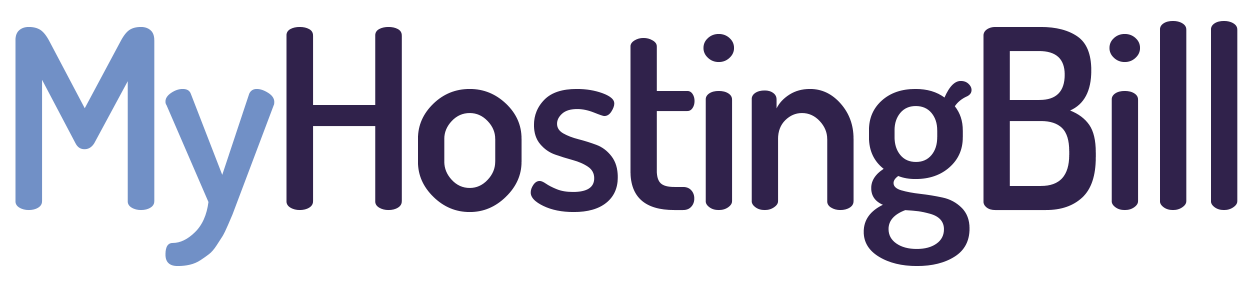Requirements:
1) Email account (Should be created in your hosting account)
2) A valid Wildcard SSL (You must use our nameservers in order to generate Free Wildcard SSL)
Once the requirements are completed and you have download the Microsoft Outlook application on your mobile, open the application.
Steps:
1) Click on "ADD ACCOUNT" option.

2) Now enter your email address which you have created for your domain name.
(In our case [email protected])
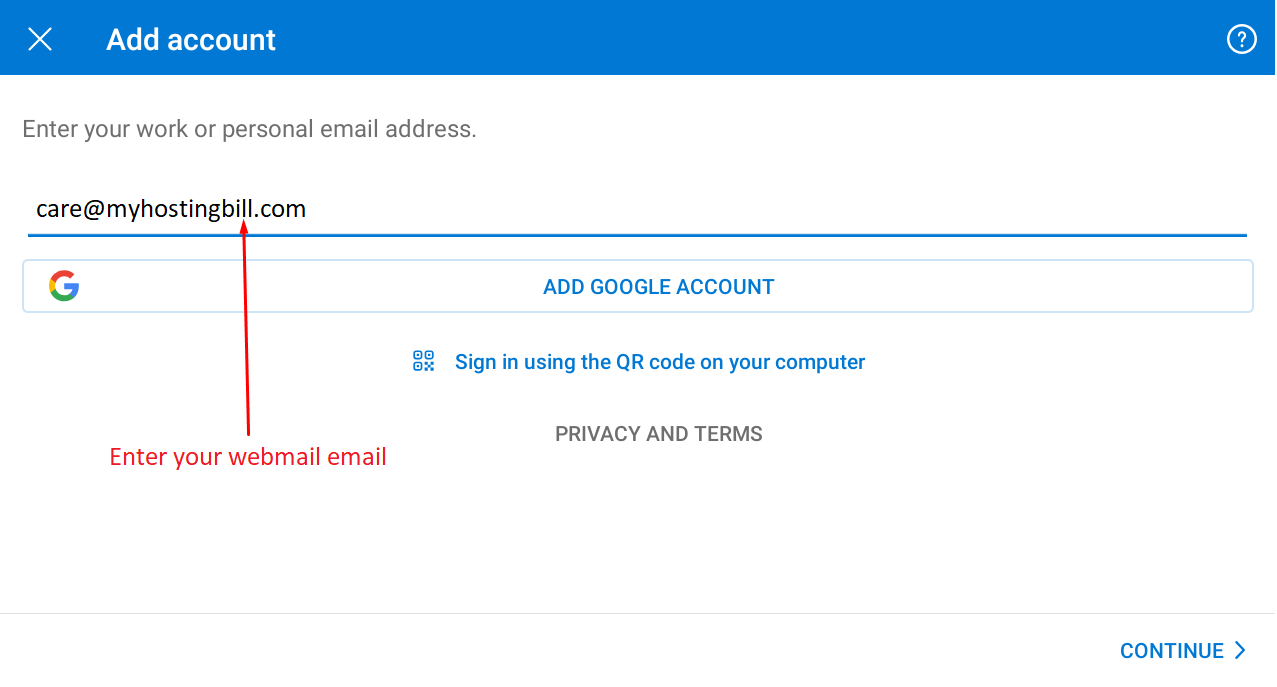
3) Click on IMAP option.
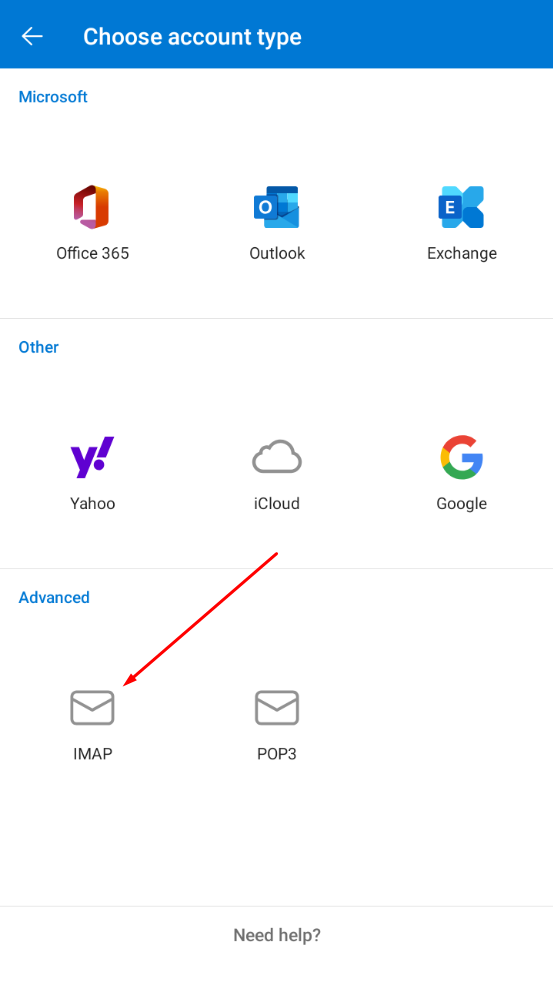
4) Enter all the correct details (Port number will remain the same)
(replace [email protected] with your email)
(replace mail.myhostingbill.com with mail.yourdomain.com)
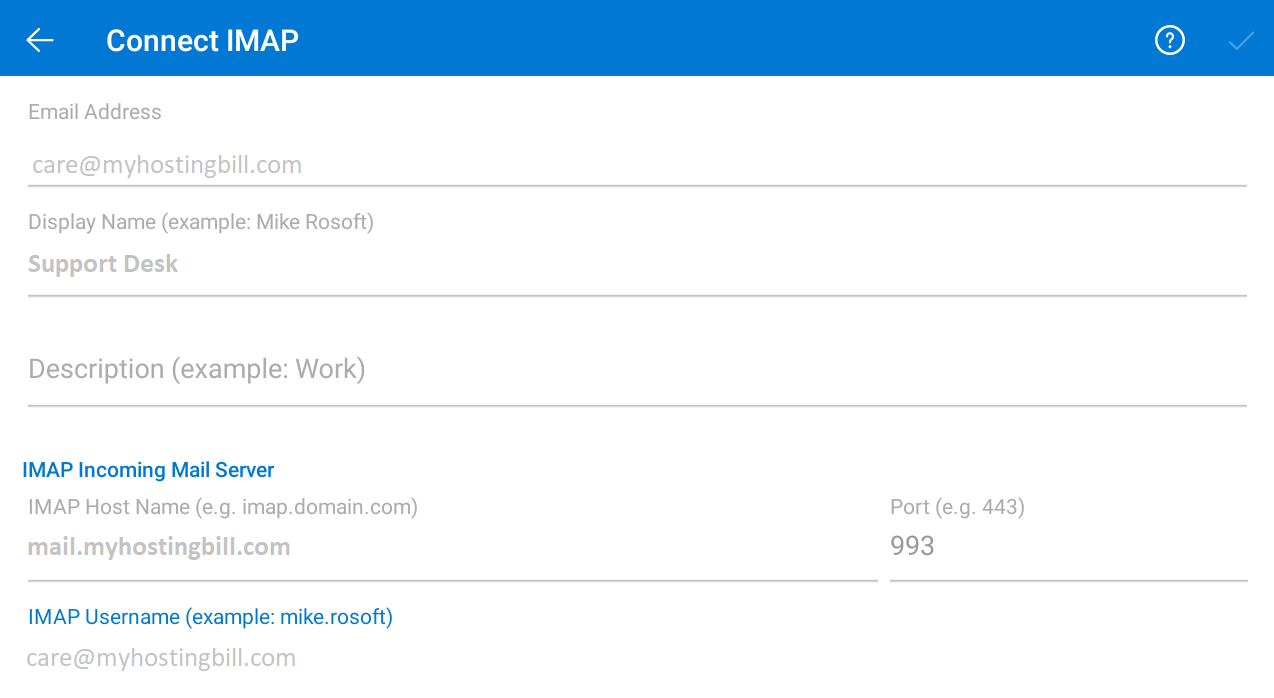
5) Again enter all the correct details (Port number will remain the same)
(replace [email protected] with your email)
(replace smtp.myhostingbill.com with smtp.yourdomain.com)
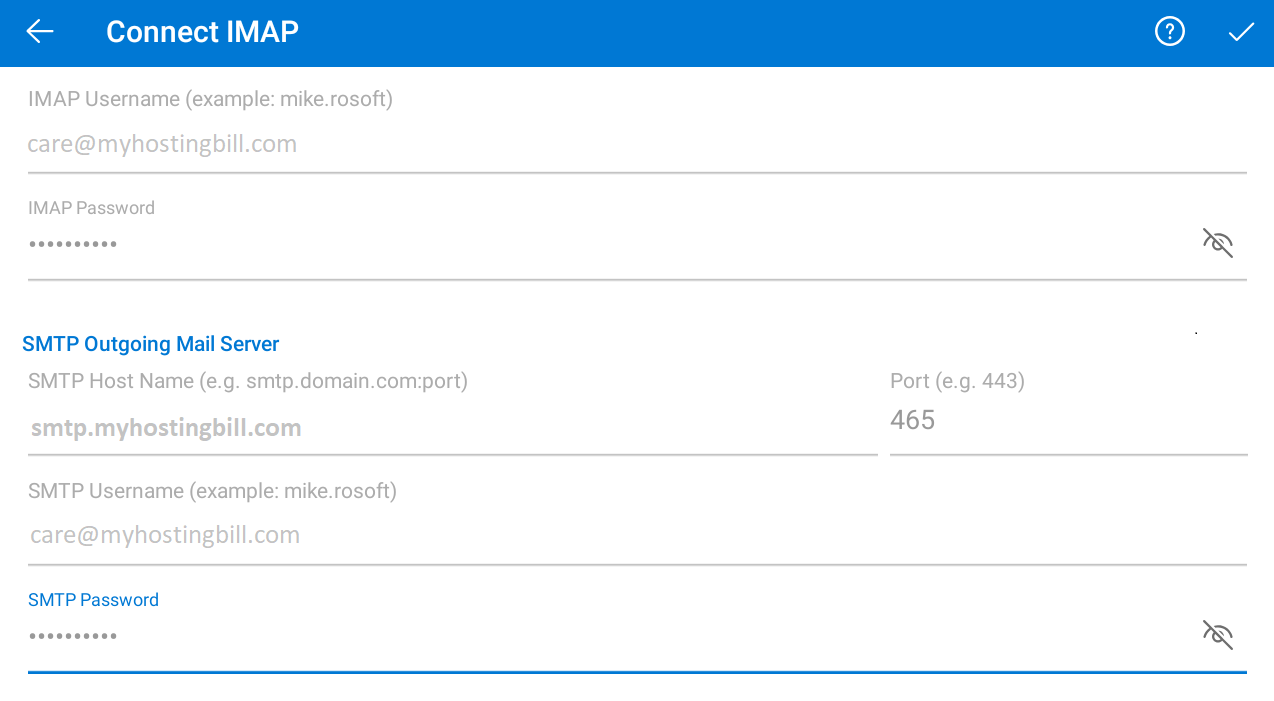
6) Now click on the OK button (Screenshot below)
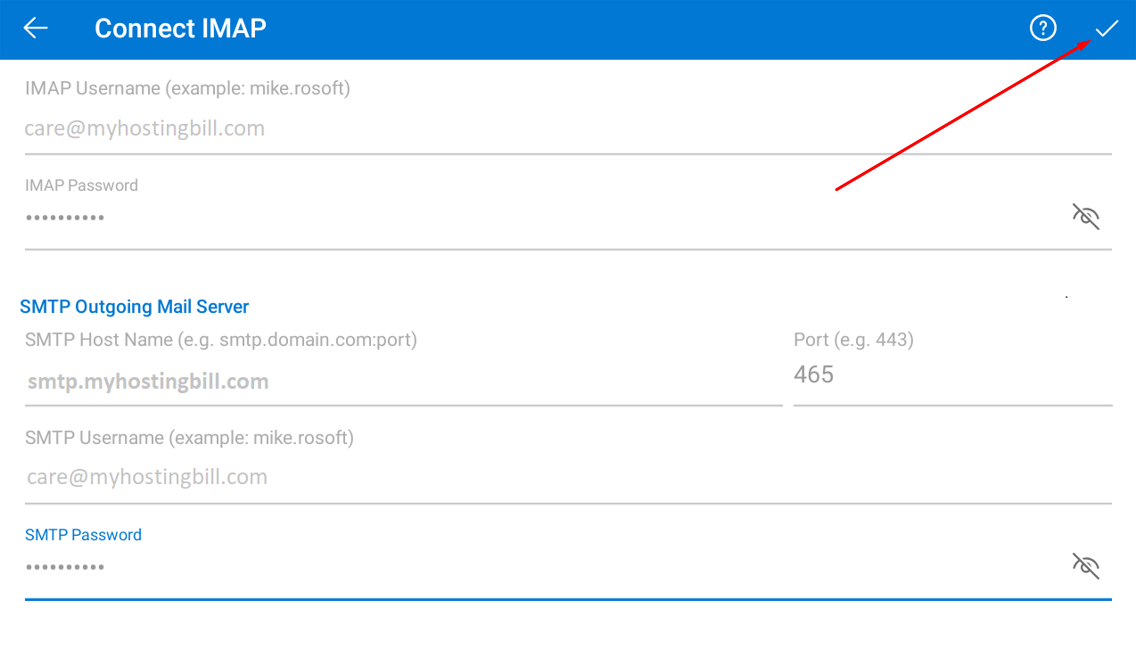
Once the email is connected, you'll get the below screen.
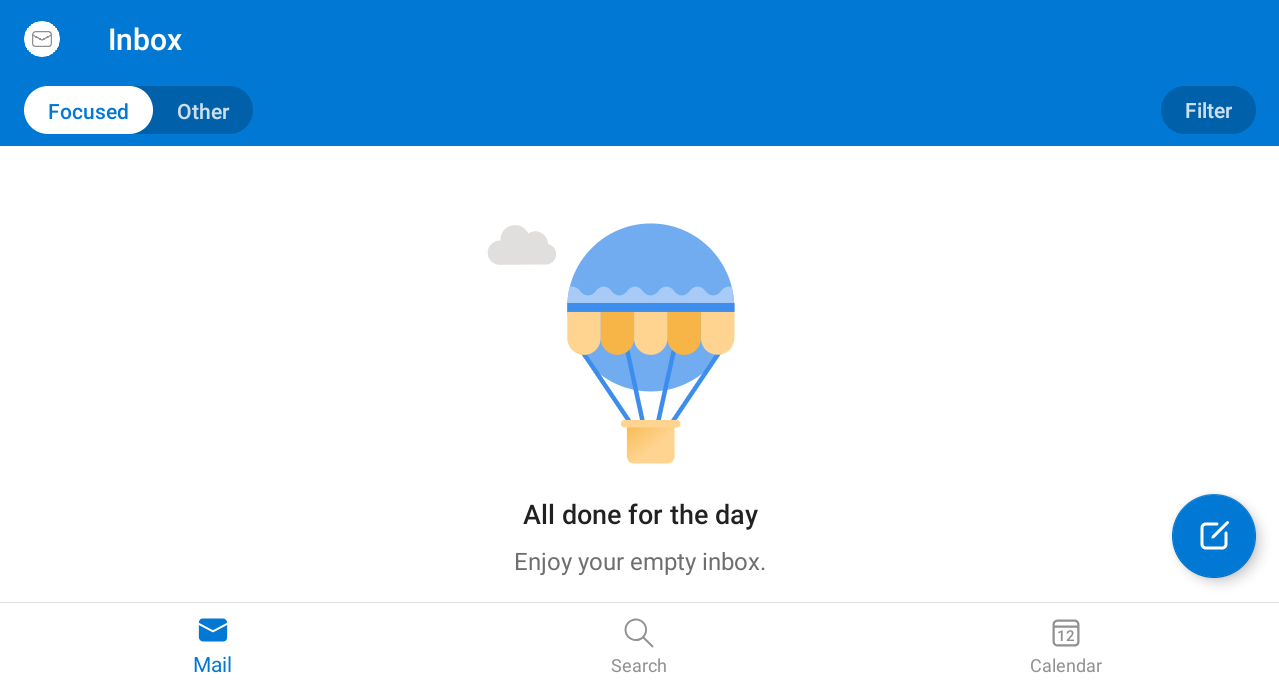
All your emails can be found within the app.
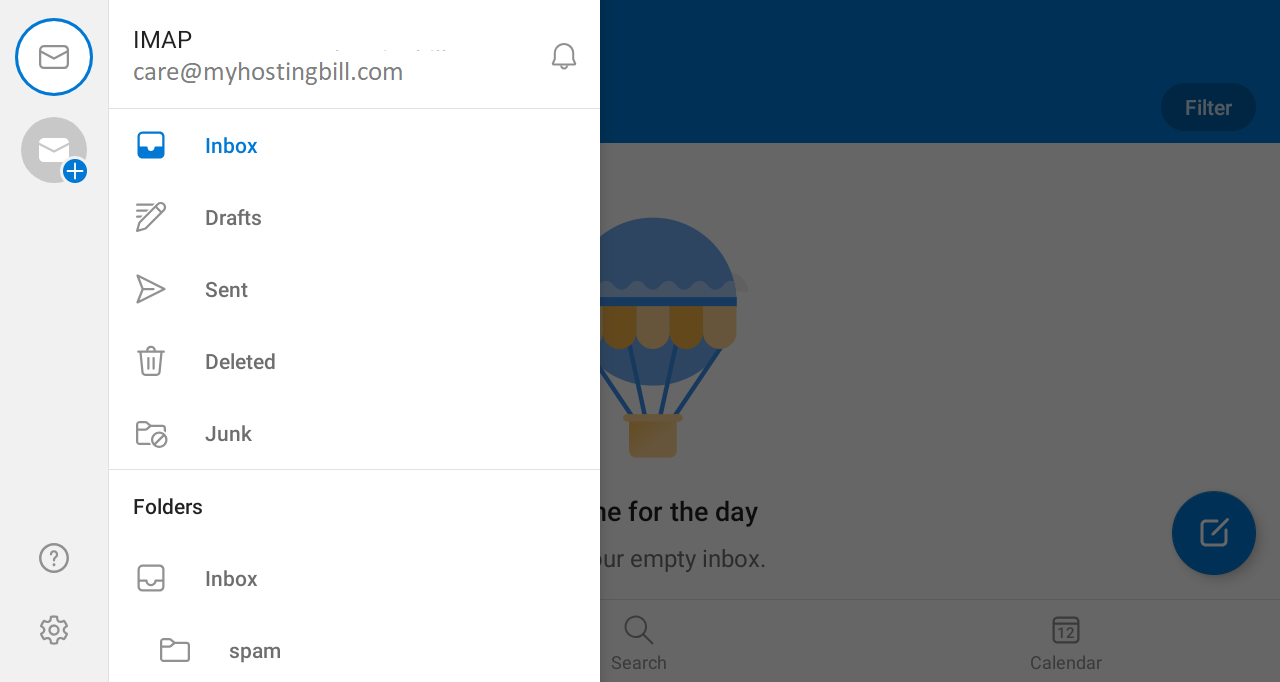
Troubleshooting:
1) If you are experiencing any issues/errors, make sure the requirements mentioned above are met.
2) If you are using CloudFlare, make sure that all the DNS records are Synced on CloudFlare.
3) If the above troubleshooting did not fix your issue, feel free to open a Support Ticket and we'll do our best to help you out.
NOTE: This guide is only for our Shared Hosting Service.