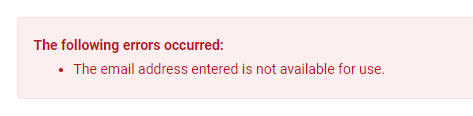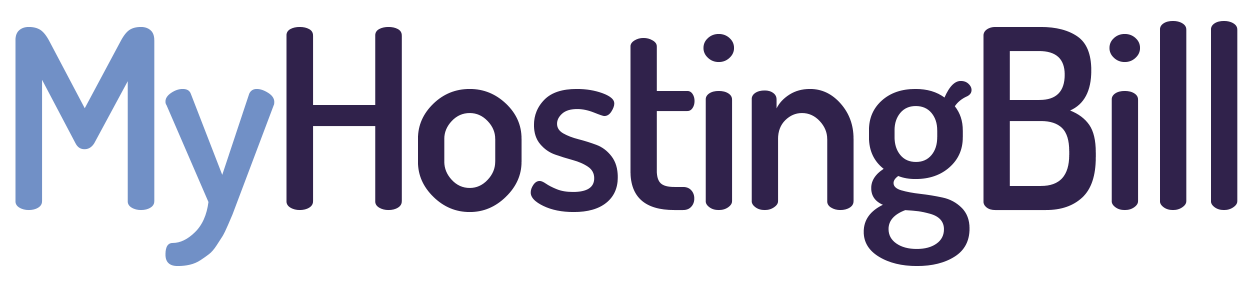This guide is for changing email address of your billing account (https://myhostingbill.com/clientarea.php)
Below is the screenshot of how billing area looks.
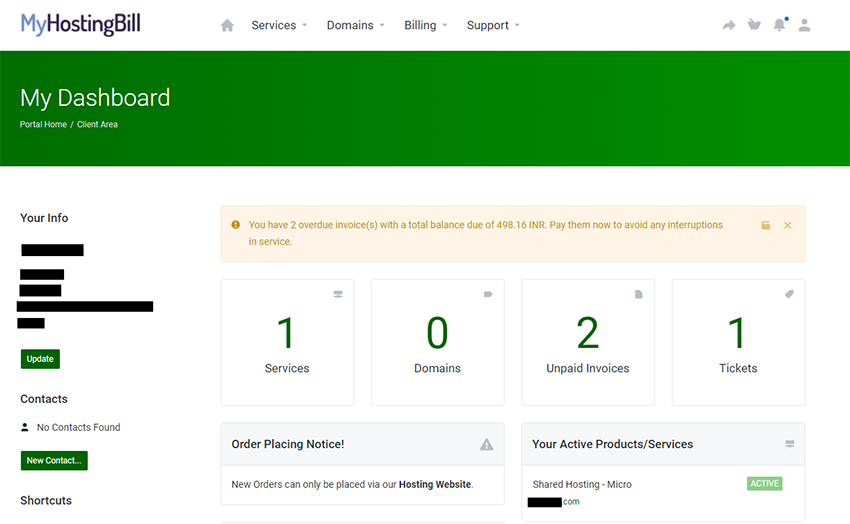
Steps to change Billing Email address:
1) Once you're in Billing area, click on "Account option" and click on "Account details" option.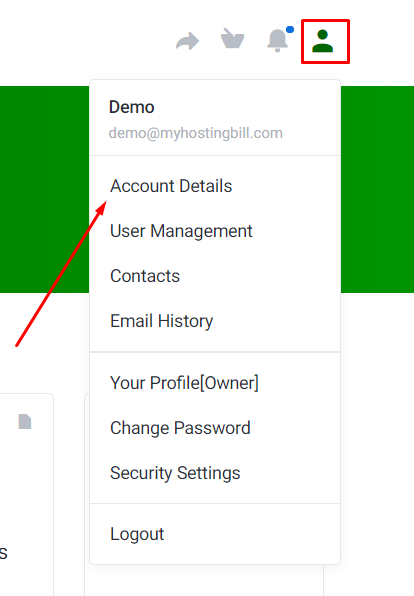
2) Now you'll see the old "[email protected]" in the Email Address option. Replace it with your New email (in our case '[email protected]'). [1st image]
Scroll down to the bottom, and click on "Save Changes". [2nd image]
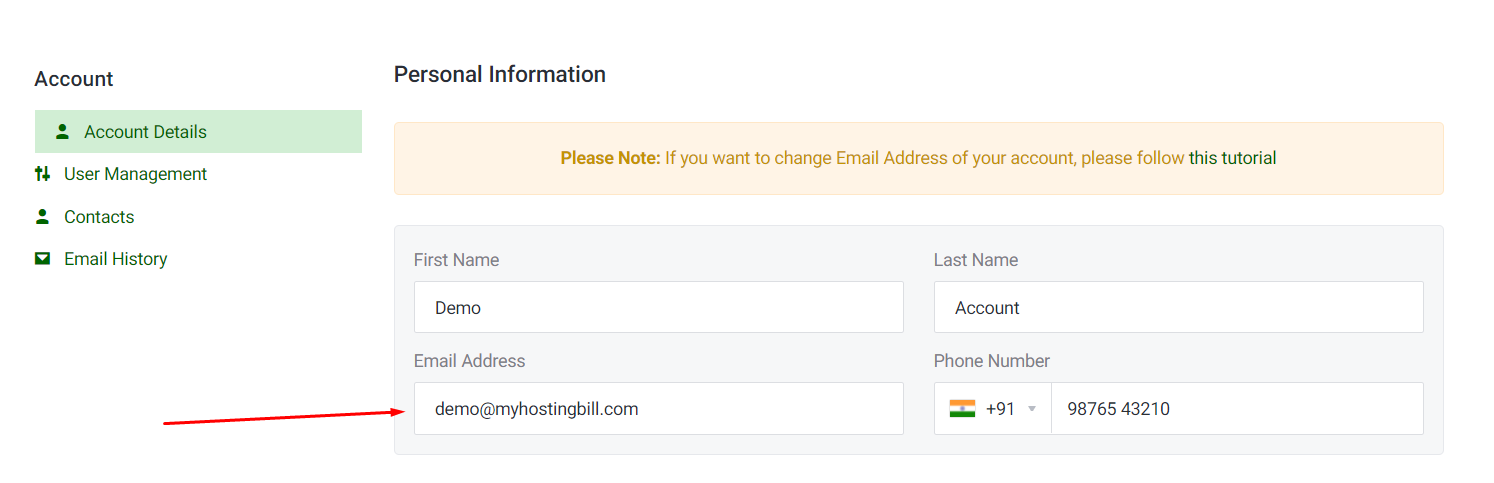
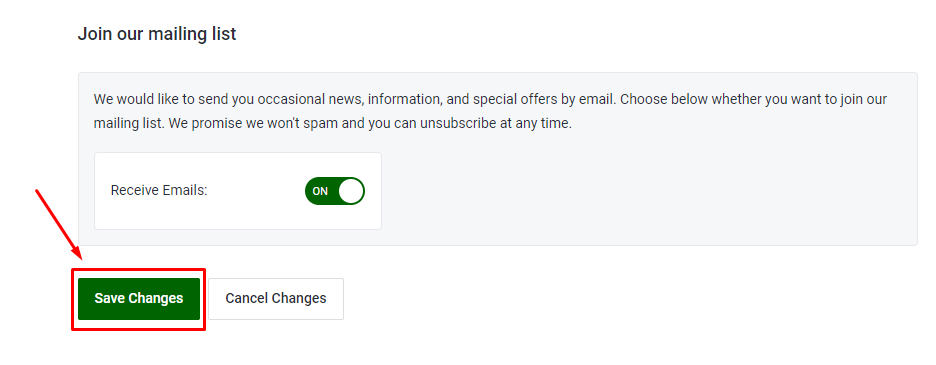
3) You'll now get a message "Changes Saved Successfully!" which means, your email has been changed successfully.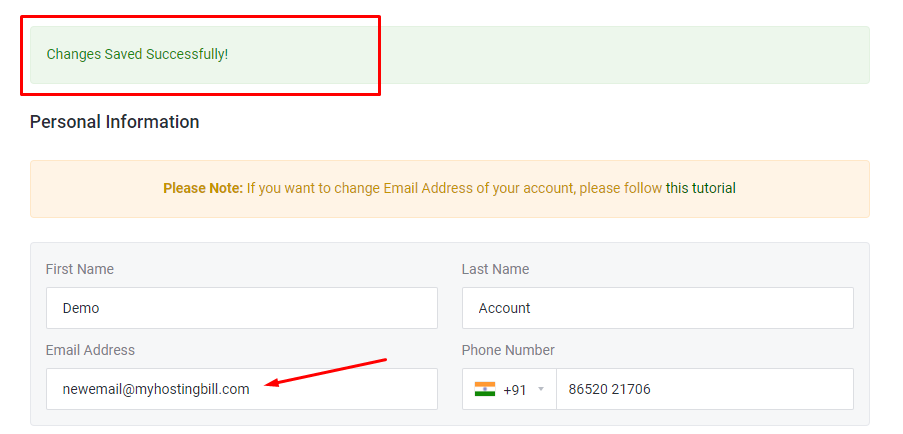
4) Now again click on "Account option" and click on "Your Profile[Owner]" option.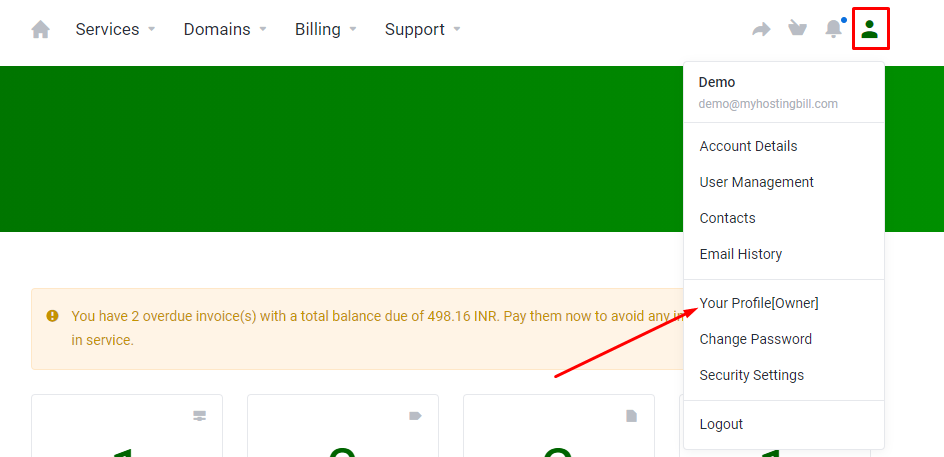
2) You will see all these options(screenshot below). Replace '[email protected]' with your new email and click on "Save Changes" option which is below the email.
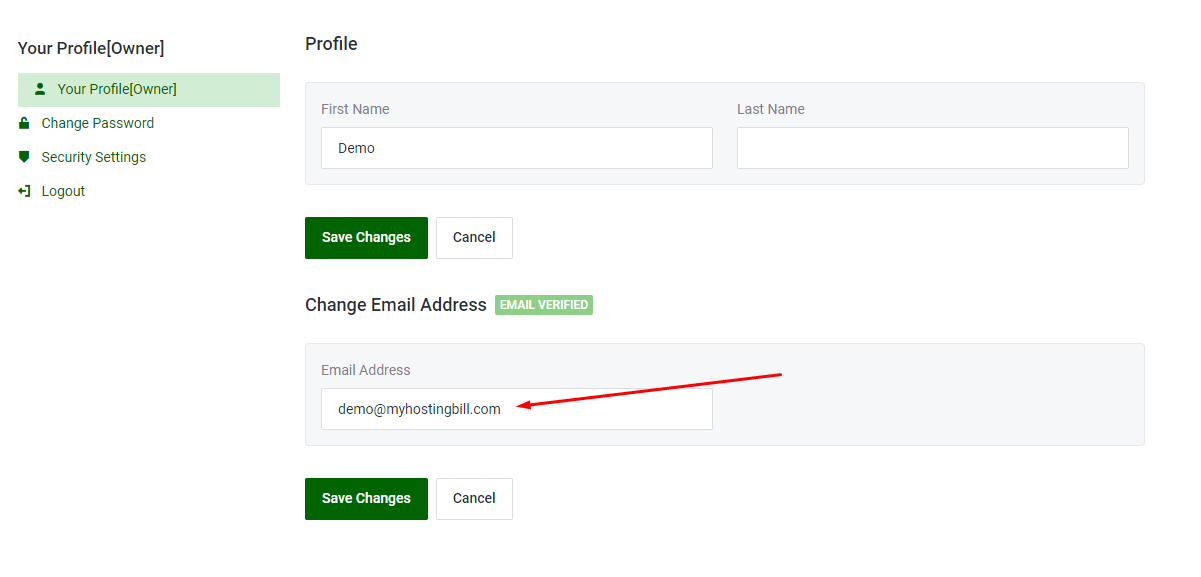
3) You will see the message "Changes Saved Successfully!" which confirms that you changed the "User Email"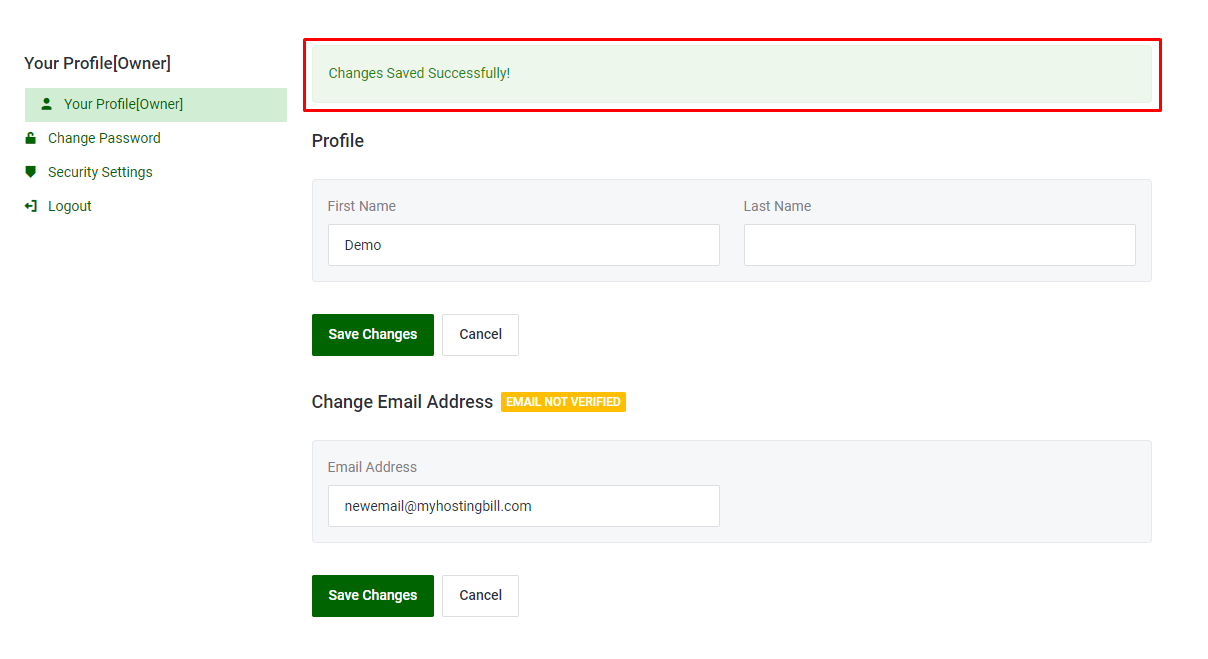
Congratulations! You have just changed your email address successfully.
If you are getting below error, it means that you already have used the email. Please contact our Billing Department for more details.